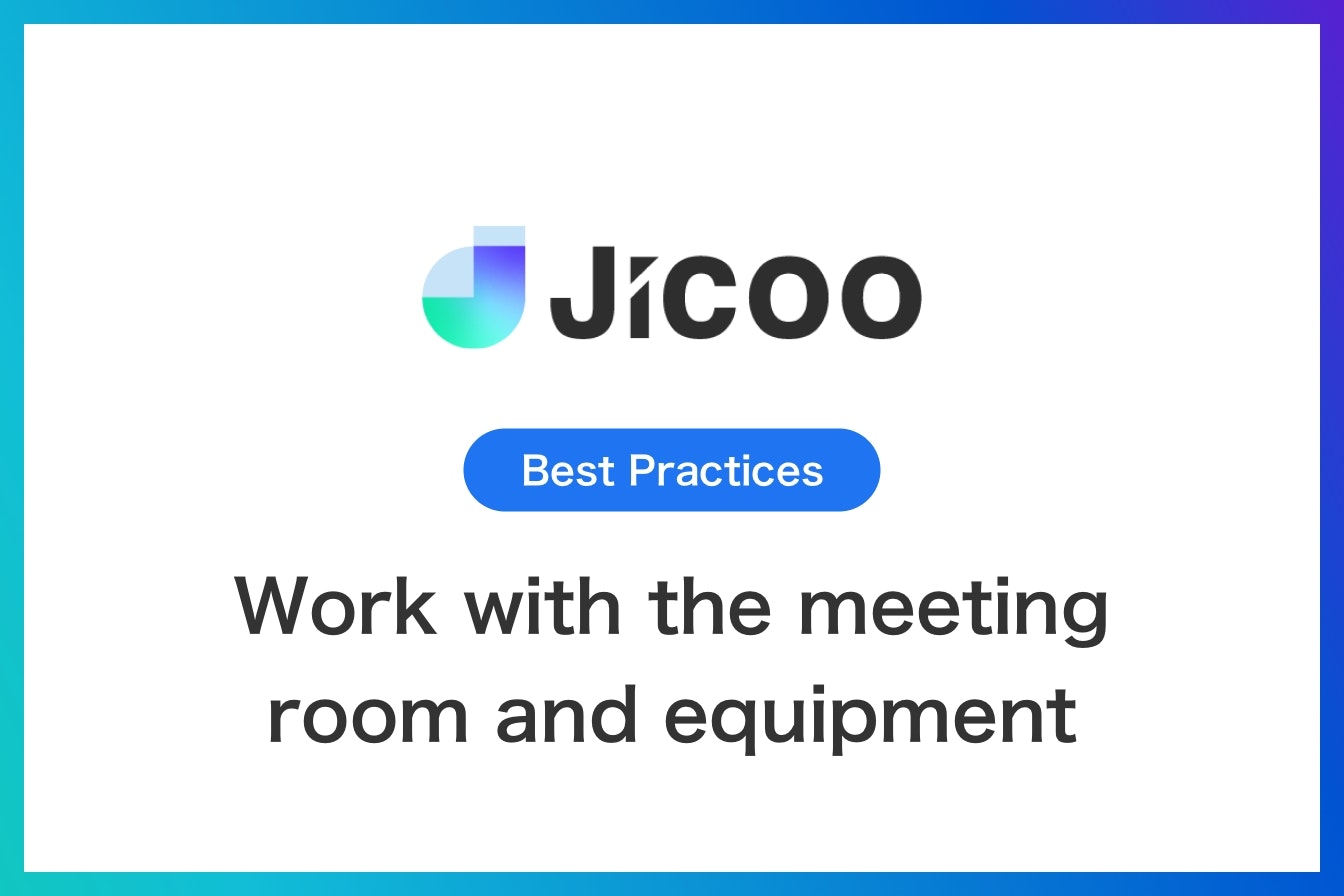
Work with the meeting room and equipment schedule for the meeting
Wed, Jul 19, 2023When a booking is created from Jicoo, it can automatically create an appointment with a Google Workspace-connected meeting room space or equipment (resource) that has been configured to be used for the reservation.
In this article, we will show you how to use the Resource function to work with resource appointments.
Intended use
- To create a schedule of meeting room space/equipment at the time of booking
- Want to prevent bookings from being made when meeting room space/equipment is scheduled
Overview
You can select the spaces/facilities you want to link your appointment with Jicoo when you link your Google account that belongs to Google Workspace.
By defining multiple spaces/facilities to be used for appointments as a single resource and linking them to the booking page, you can display the dates that can be reserved based on the availability of the linked spaces/facilities, or create a schedule for the spaces/facilities together when making a booking.
You can also specify the availability of each space/facility based on multiple conditions, such as "when any of the spaces/facilities are available," "when all of the spaces/facilities are available," "when a specific facility is available," etc.
Detailed instructions
Linking spaces/facilities
go to Calendar/Resource Account Settings and select the tab for spaces/facilities
Select the space/facility you wish to link to Jicoo from the resources of the connected account.
Creating a space/facility
Go to Edit Booking > Basic Settings > Spaces/Facilities and select Add Space/Facility.
Select the space/facility you wish to link to the booking from the Edit Space/Facility page
3.Example: Conference room A with a projector
- This will allow you to select the dates when Meeting Room A and Projector are available.

Example: Conference Room A with projector or Conference Room B
This setting will allow you to select the dates when Room A and the projector are available or when Room B is available.

About Jicoo
Introducing a schedule adjustment tool has many advantages for improving business efficiency. If you are having trouble choosing which schedule adjustment tool is best for you, we recommend that you start with a schedule adjustment tool that you can start using for free and that is fully equipped with features such as service integration and design customization as needed.
What is Jicoo, a free scheduling tool for teams?


