Designate multiple calendar designs for booking pages
You can specify multiple calendar designs for your booking page.
PlanPro / Team / Free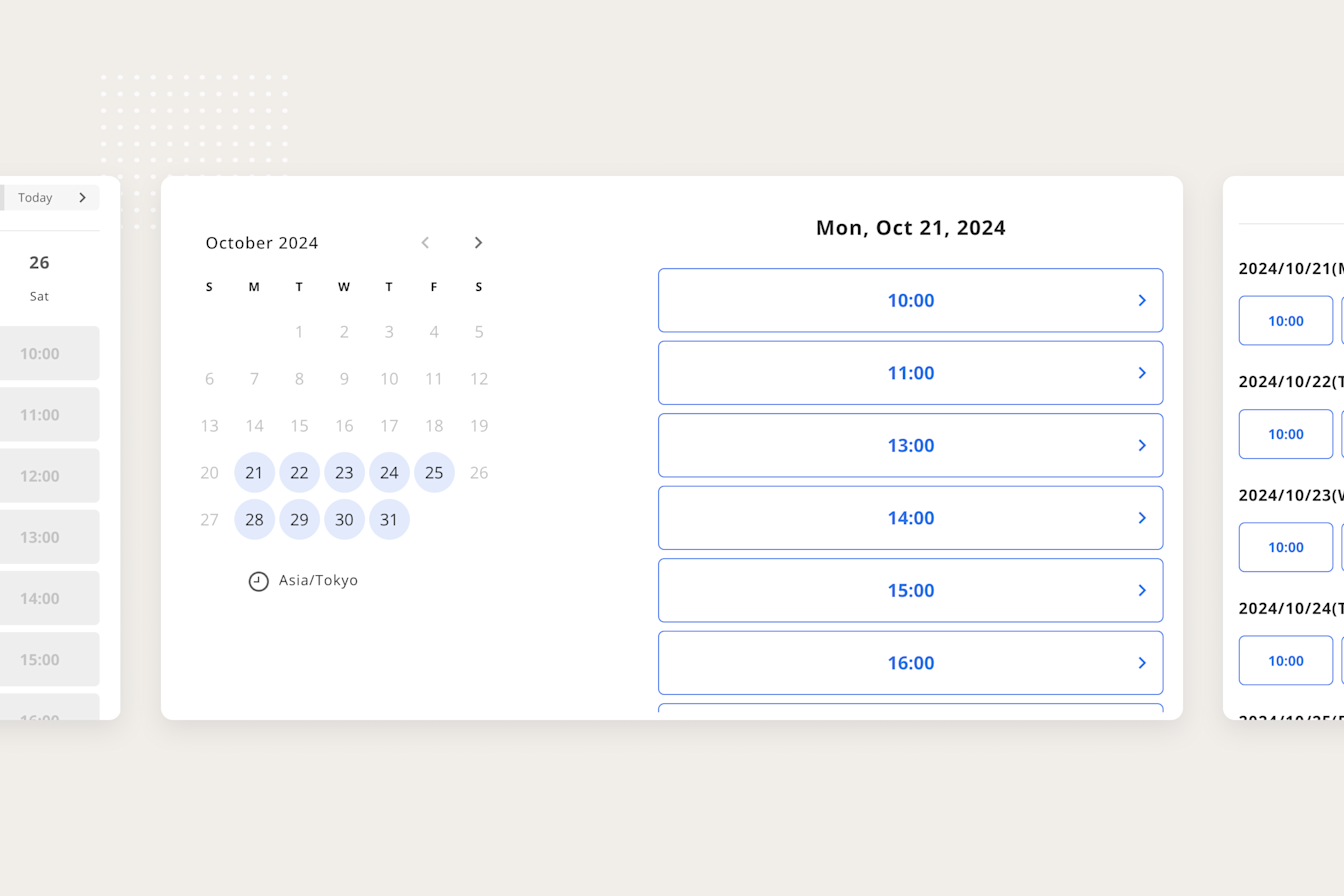
Table of Contents
- Target users
- About Features
- Specify multiple calendar designs
- Easy to set up
- You can also use it in the conventional way.
- Usage
Target users
- Users who want to specify multiple calendar designs for their booking pages.
- Users who want to coordinate dates more efficiently through Jicoo.
About Features
Specify multiple calendar designs
You can specify multiple calendar designs for the booking page. This makes it easier for guests to choose the design they prefer and makes booking more convenient.
Easy to set up
Select the design you want on the booking page edit screen, then select the default design to activate the feature and apply it to your booking page.
You can also use it in the conventional way.
Of course, you can of course choose to use only one design as before.
Usage
Select the desired design on the Edit Booking Page screen to activate the function and reflect it on the booking page.
